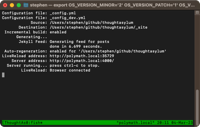VBScript to Convert Microsoft Office Files (Word, Excel, PowerPoint) to PDF
20 Dec 2012I spend a lot of my time working with Word documents and Excel spreadsheets - it’s in the nature of what I do. I frequently found that I need to create PDF copies of these files (to send out to clients) and eventually I grew tired of having to open the files one by one and select to save each as a PDF. As a result I created a bit of VBScript to automatically convert files for me (in Windows).
A shortcut to the script should be placed in your send-to folder to allow you to send files directly to the script. For each file it is passed (and you can pass different types of files at once) the script tries to determine what application to open it with and then opens that file in that application. Once open it saves the file as a PDF (in the same folder as the original file) and then closes the application.
There are a couple of settings that you might wish to amend to suit your own purposes.
- If the constant
SUMMARY_DISPLAYis set toTRUEit will display a window that summarises the files that have been converted. If set toFALSEno confirmation is displayed. - The variables
g_strFileTypesWord,g_strFileTypesExcelandg_strFileTypesPowerPointcontain lists of file extensions delimited by pipes “|”. These are for Word, Excel and PowerPoint files respectively. You can extend the lists to include other file types (from those presented here) - templates, TXT, RTF, CSV, etc.
There’s nothing in it for handling errors, but obviously feel free to extend this script to meet your own needs. There are a number of constants and settings that I’ve set out to make it easier for you to tweak or amend. Maybe you want to save the files as XPS files or you want to change the final location of all your output files - please customise away :)
I use this script regularly with Microsoft Office 2007 without any issues (so far). Hopefully it’s compatible with Office 2010 (and beyond), so if you do try it with another version of Office do let people know if it works or if it needs a particular amendment to get it to work.
Option Explicit
'---------------------
' CONFIGURATION START
'---------------------
'Display a summary in a message box when the conversions are complete
Const SUMMARY_DISPLAY = TRUE
Const SUMMARY_TITLE = "Conversion Complete"
'File extensions for PDFs
Const PDF_Extension = "pdf"
'Results for CheckFile Function
Const CHECKFILE_OK = 0
Const CHECKFILE_FileDoesNotExist = 1
Const CHECKFILE_NotMSOFile = 2
'Settings to produce PDFs from the applications
Const EXCEL_PDF = 0
Const EXCEL_QualityStandard = 0
Const WORD_PDF = 17
Const POWERPOINT_PDF = 32
'File types returned from OfficeFileType function
Const FILE_TYPE_NotOffice = 0
Const FILE_TYPE_Word = 1
Const FILE_TYPE_Excel = 2
Const FILE_TYPE_PowerPoint = 3
'Valid file type lists
Const FILE_TYPE_DELIMITER = "|"
Dim g_strFileTypesWord
g_strFileTypesWord="|DOC|DOCX|"
Dim g_strFileTypesExcel
g_strFileTypesExcel="|XLS|XLSX|"
Dim g_strFileTypesPowerPoint
g_strFileTypesPowerPoint="|PPT|PPTX|"
'----------------------
' CONFIGURATION FINISH
'----------------------
'Call the main routine
Main
'--------------------
' MAIN ROUTINE START
'--------------------
Sub Main()
Dim colArgs, intCounter, objFSO, strFilePath
'Get the command line arguments for the script
' - Each chould be a file to be processed
Set colArgs = Wscript.Arguments
If colArgs.Count > 0 Then
For intCounter = 0 to colArgs.Count - 1
strFilePath = Wscript.Arguments(intCounter)
'Check we have a valid file and process it
Select Case CheckFile(strFilePath)
Case CHECKFILE_OK
Select Case OfficeFileType(strFilePath)
Case FILE_TYPE_Word
SaveWordAsPDF strFilePath
Case FILE_TYPE_Excel
SaveExcelAsPDF strFilePath
Case FILE_TYPE_PowerPoint
SavePowerPointAsPDF strFilePath
End Select
Case CHECKFILE_FileDoesNotExist
MsgBox """" & strFilePath & """", vbCritical, "File " & intCounter & " does not exist"
WScript.Quit
Case CHECKFILE_NotMSOFile
MsgBox """" & strFilePath & """", vbCritical, "File " & intCounter & " is not a valid file type"
WScript.Quit
End Select
Next
Else
'If there's not even one argument/file to process then exit
Msgbox "Please pass a file to this script", 48,"No File Provided"
WScript.Quit
End If
'Display an optional summary message
If SUMMARY_DISPLAY then
If colArgs.Count > 1 then
MsgBox CStr(colArgs.Count) & " files converted.", vbInformation, SUMMARY_TITLE
Else
MsgBox "1 file converted.", vbInformation, SUMMARY_TITLE
End If
End If
End Sub
'---------------------
' MAIN ROUTINE FINISH
'---------------------
'--------------------
' SUB-ROUTINES START
'--------------------
Sub SaveExcelAsPDF(p_strFilePath)
'Save Excel file as a PDF
'Initialise
Dim objExcel, objWorkbook
Set objExcel = CreateObject("Excel.Application")
'Open the file
Set objWorkbook = objExcel.Workbooks.Open(p_strFilePath)
'Save the PDF
objWorkbook.ExportAsFixedFormat EXCEL_PDF, PathOfPDF(p_strFilePath), EXCEL_QualityStandard, TRUE, FALSE, , , FALSE
'Close the file and exit the application
objWorkbook.Close FALSE
objExcel.Quit
End Sub
Sub SaveWordAsPDF(p_strFilePath)
'Save Word file as a PDF
'Initialise
Dim objWord, objDocument
Set objWord = CreateObject("Word.Application")
'Open the file
Set objDocument = objWord.Documents.Open(p_strFilePath)
'Save the PDF
objDocument.SaveAs PathOfPDF(p_strFilePath), WORD_PDF
'Close the file and exit the application
objDocument.Close FALSE
objWord.Quit
End Sub
Sub SavePowerPointAsPDF(p_strFilePath)
'Save PowerPoint file as a PDF (slides only)
'Initialise
Dim objPowerPoint, objSlideDeck
Set objPowerPoint = CreateObject("PowerPoint.Application")
'PowerPoint errors if it isn't visible :-(
'objPowerPoint.Visible = TRUE
'Open the file
Set objSlideDeck = objPowerPoint.Presentations.Open(p_strFilePath, , , FALSE)
'Save the PDF
objSlideDeck.SaveAs PathOfPDF(p_strFilePath), POWERPOINT_PDF, True
'Close the file and exit the application
objSlideDeck.Close
objPowerPoint.Quit
End Sub
'---------------------
' SUB-ROUTINES FINISH
'---------------------
'-----------------
' FUNCTIONS START
'-----------------
Function CheckFile(p_strFilePath)
'Check file exists and is an office file (Excel, Word, PowerPoint)
'Initialise
Dim objFSO
Set objFSO = CreateObject("Scripting.FileSystemObject")
'Check the file exists and is an office file
If IsOfficeFile(p_strFilePath) then
If objFSO.FileExists(p_strFilePath) then
CheckFile = CHECKFILE_OK
Else
CheckFile = CHECKFILE_FileDoesNotExist
End If
Else
CheckFile = CHECKFILE_NotMSOFile
End If
End Function
Function OfficeFileType(p_strFilePath)
'Returns the type of office file, based upon file extension
OfficeFileType = FILE_TYPE_NotOffice
If IsWordFile(p_strFilePath) then
OfficeFileType = FILE_TYPE_Word
End If
If IsExcelFile(p_strFilePath) then
OfficeFileType = FILE_TYPE_Excel
End If
If IsPowerPointFile(p_strFilePath) then
OfficeFileType = FILE_TYPE_PowerPoint
End If
End Function
Function IsOfficeFile(p_strFilePath)
'Returns true if a file is an office file (Excel, Word, PowerPoint)
IsOfficeFile = IsWordFile(p_strFilePath) OR IsExcelFile(p_strFilePath) OR IsPowerPointFile(p_strFilePath)
End Function
Function IsWordFile(p_strFilePath)
'Returns true if a file is a Word file
IsWordFile = IsInList(GetFileExtension(p_strFilePath), g_strFileTypesWord)
End Function
Function IsExcelFile(p_strFilePath)
'Returns true if a file is an Excel file
IsExcelFile = IsInList(GetFileExtension(p_strFilePath), g_strFileTypesExcel)
End Function
Function IsPowerPointFile(p_strFilePath)
'Returns true if a file is a PowerPoint file
IsPowerPointFile = IsInList(GetFileExtension(p_strFilePath), g_strFileTypesPowerPoint)
End Function
Function IsInList(p_strSearchFor, p_strSearchIn)
'Search a delimited list for a text string and return true if it's found
Dim intResult
intResult = InStr(1, p_strSearchIn, FILE_TYPE_DELIMITER & p_strSearchFor & FILE_TYPE_DELIMITER, vbTextCompare)
If IsNull(intResult) then
IsInList = FALSE
Else
If intResult = 0 then
IsInList = FALSE
Else
IsInList = TRUE
End If
End If
End Function
Function GetFileExtension(p_strFilePath)
'Return the file extension from a file path
Dim objFSO
Set objFSO = CreateObject("Scripting.FileSystemObject")
GetFileExtension = objFSO.GetExtensionName(p_strFilePath)
End Function
Function PathOfPDF(p_strOriginalFilePath)
'Return the path for the PDF file
'The path will be the same as the original file but with a different file extension
Dim objFSO
'Initialise
Set objFSO = CreateObject("Scripting.FileSystemObject")
'Build the file path
'Set the directory
PathOfPDF = objFSO.GetParentFolderName(p_strOriginalFilePath) & "\"
'Add the original file name without the extension
PathOfPDF = PathOfPDF & Left(objFSO.GetFileName(p_strOriginalFilePath), Len(objFSO.GetFileName(p_strOriginalFilePath)) - Len(objFSO.GetExtensionName(p_strOriginalFilePath)))
'Finally add the the new file extension
PathOfPDF = PathOfPDF & PDF_Extension
End Function
'------------------
' FUNCTIONS FINISH
'------------------
 Scroll the menu to find all the places to visit
Scroll the menu to find all the places to visit