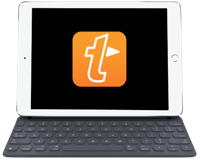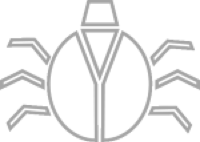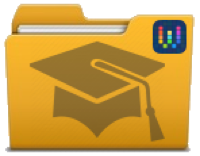Workflow (iOS): Check This Out
25 Feb 2015I use various services for web pages I want to take a deeper look at later, Pocket and Evernote being my favourites for my personal reading. However I frequently come across things I want to take a look at more closely for my work. Rather than creating a task (which I’ll then probably defer ad infinitum) I choose the simpler option of mailing myself details of the page. Whilst this has never been a particularly onerous task I found that I could use the wonderfully flexible iOS app Workflow to help me make it even easier.
Running the Workflow
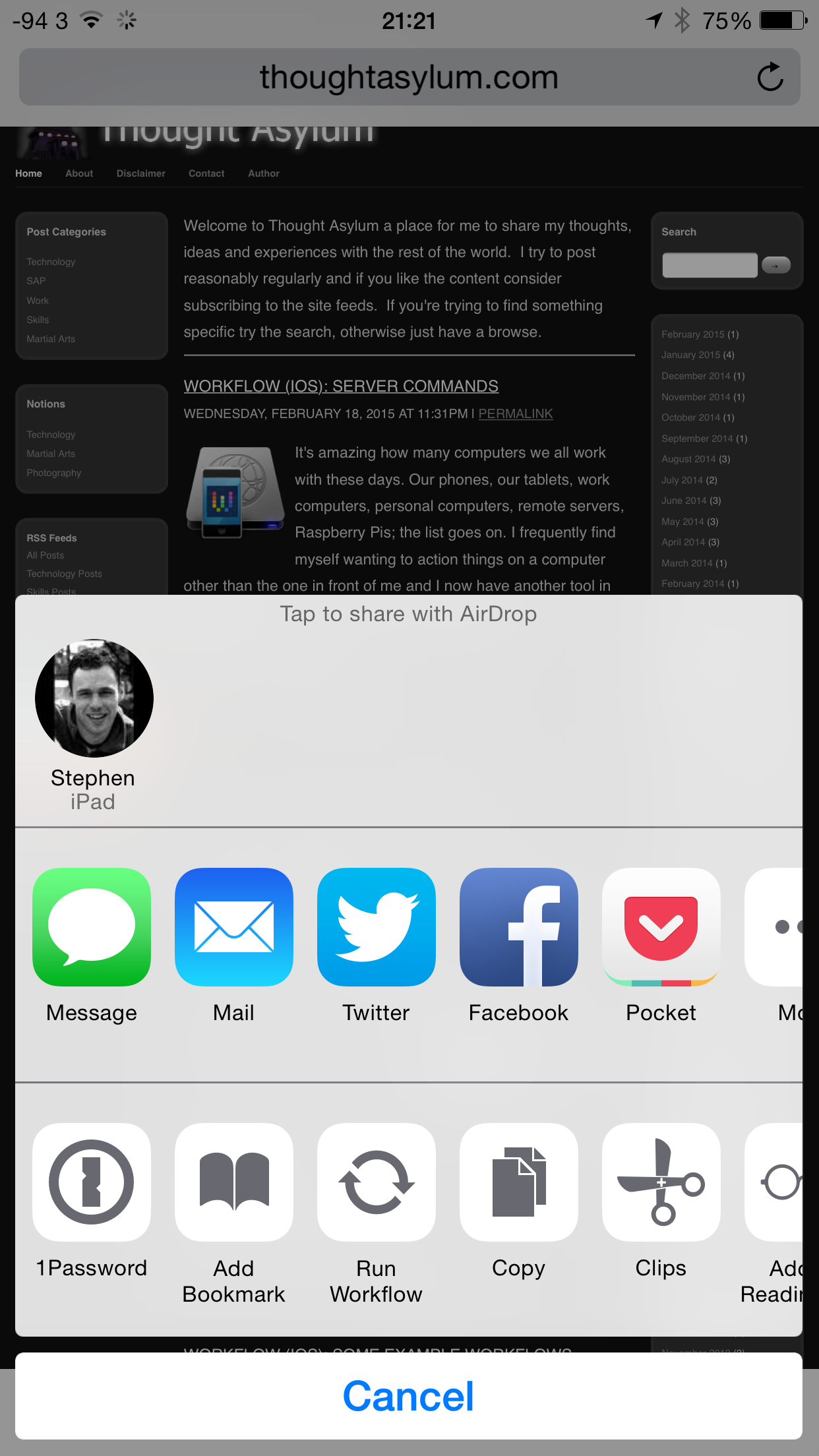
The workflow I created is set-up as an action extension that accepts URLs. So this means that it is accessible in any browser or URL export capable app with a share extension. I simply navigate to the page I need to mail a link to, tap on the share button and select Run Workflow.
After tapping on this I get presented with a list of workflows and I can simply select my “Mail URL to Work” workflow to activate the workflow.
What It Does

The workflow begins by storing the URL it is passed in a variable. Workflow then grabs the contents of the page and from that the title of the page. The title is then stored in another variable.
A Text action is then used to create the body of the e-mail. I start with a line saying “Check this out.”, followed by the page’s title on the next line and the URL on the line below.
The text is passed into a Send Email action where the “To” is pre-populated with my work e-mail address (or a dummy one here) and the “Subject” is set to be “Info: “ followed by the title of the web page - which helps me identify it more easily in my inbox.
When the workflow completes I’m left with a nicely formatted mail and all I need to do is tap the send button.
Wrap-up & Download
Not a complex workflow, but a mildly useful one that when it comes down to it. It just saves me having to type in my e-mail address, but what if you had a circle of colleagues or friends you regularly shared things with? You could use this workflow to save you some time. What if you wanted to snap shot the web page and include the content within your mail or as a PDF attachment or if you wanted to include an audio message to accompany it?
For me right now the small time saving for my terribly slow mobile keyboard typing me makes it a worthwhile automation, but perhaps this is just the first step in making your ultimate page sharing workflow? I’d love to hear how anyone builds on this really simple example.
If you are on an iOS device with the Workflow app installed, you can tap here to install my Mail URL to Work workflow.
 Scroll the menu to find all the places to visit
Scroll the menu to find all the places to visit