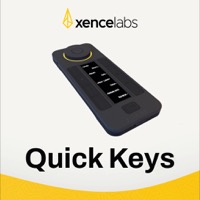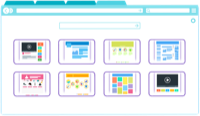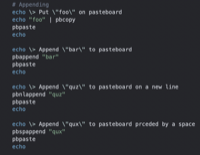Multi-Resource Presentations
22 May 2016I was reading through issue 33 of the MacStories newsletter (to which I’m a paid subscriber) and I spotted an interesting request from one of the readers to do with efficiently creating presentations to have multiple outputs for a small variety of uses. The reader was hoping to find a way to maintain multiple versions automatically when updating source material. The MacStories team called out to other readers for suggestions on addressing this. In this post I’m going to outline my approach to the issue.
Background
Before I dive in let’s take a look at the issue.
Question: In my work as a teacher, I need to generate student handouts that match my slideshow that, in turn, matches my lecture notes. So far, I’ve been manually maintaining three files for each lecture so that if I change one document, I have to go and change the other two so that they stay in sync. It’s incredibly time-consuming and error-prone. Do you know of any solution where I could link together text from a Word/Pages/Docs document to a Powerpoint/Keynote/Slides slideshow so that changes in one auto-change in the other? (Mark Miller, @MarkDMill)
This post particularly caught my attention as I frequently see Mark posting around some of the topics I monitor on Twitter. As a result it seems like the neighbourly thing to do to try and pitch in on this one.
Assumptions
In the MacStories response, Federico Viticci stated that he was making the assumption that this is an OS X query rather than an iOS query. I’m also going to make the same assumption as I don’t see any way of accomplishing things neatly on iOS with currently available software. That’s not to say there isn’t a way, but just that if there is an efficient way to do this I’ve no idea what it might be.
The second assumption I’m going to make is that the notes for the lecture are text based. The reason being that most of the leading presentation tools have a presenter mode where it is possible to display a set of slide notes on a monitor whilst the main presentation with any graphics you might need is shown on a main screen.
The Approach
As you might have guessed from that second assumption my approach for the lecture notes is going to involve using presenter notes in the software of choice (more on that below). Given the ability to view the notes alongside the slides and have them automatically in sync it seems logical to me to try and make use of that.
That seemingly brings the issue down very quickly to having to keep a student handout version of the presentation in line with the actual version that also contains the lecture notes. But what if you could also have those details in there as well?
In applications like PowerPoint and Keynote there are options to produce handouts, but these are simply slides thumbnails with a few lines to write on next to them. Reading between the lines I think Mark is looking to provide content that’s not on the slides, not verbatim from the presentation notes and not just blank lines.
The way I’d approach this is by creating some student specific slides to accompany the presentation slides. These student slides would be alternated with the presentation slides and provide the additional student information relating to the previous slide.
The next step is to set these slides not to show during the presentation. In PowerPoint you hide the slide. In Keynote you skip the slide. Just right click on a slide thumbnail in either applications slide sorter side bar and you should see the option. They’re also available in the menus.
When the slide deck is run, only the original lecture slides would be shown. The presenter notes are of course also present, but if necessary both the slides without presenter notes and the slides with presenter notes can be printed from each application just by varying the option to include those presenter notes.
Both PowerPoint and Keynote also include options to “Print Hidden Slides” and “Include Skipped Slides” (respectively) in their print dialog windows. To generate the student handouts simply ensure that the option is selected, the presenter notes option is deselected and then just set it to print the slides two to a page.
If I wanted to automate this generation of the output files I think I’d probably look to put together some AppleScript or more likely a Keyboard Maestro macro to generate the set of files each time.
Conclusion
Hopefully I’ve understood Mark’s underlying requirement and this approach whilst not delivering the requested solution (a way to sync presentation related documents) I believe it delivers the same result by flipping the solution around and providing a single source that can produce three different outputs.
I’ve put together a simple presentation in both PowerPoint and Keynote formats that are set-up to do just this. I’ve included links to these below as well as how I set the print dialogs to output in each case and the PDFs that I generated from them.
Hopefully this does meet Mark’s needs, but if not perhaps it will help someone else who stumbles across this post get more from their presentation software.
 Scroll the menu to find all the places to visit
Scroll the menu to find all the places to visit