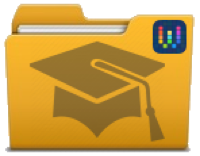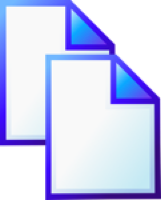How to Report a Bug in Workflow
19 Feb 2017I’ve spent quite a bit of time helping out others on Twitter with their use of the Workflow app on iOS. In doing this I’ve fairly frequently come across people who are having notable issues that come down to it being a bug in the application. I’m often surprised that people seem to think that the best place to report a bug is via Twitter with a few vague sentences of description. To that end I figured I’d put together a quick overview of how I think I’d want the issues reported if I were one of the Workflow developers; which just to be clear, I’m not.
Validation
Check for Updates
The first thing to do prior to reporting any issues is to check that your version of the Workflow application is up to date. The reason for checking this is that there may be a newer version containing a fix specifically for the issue you wish to report. So before you do anything else open up the App Store and check if any updates for the Workflow application are available.
Clean Slate
The next thing to do is to restart your device. The computers we slip into our bags, pockets and onto our wrists are complex things and occasionally we just need to give them a restart just to clear out any of the weird confluences of “stuff” that can build up in the device memory.
Often a restart can resolve some of the stranger application issues, but it isn’t a guarantee. However it is absolutely worth a try each time.
An additional point to note is that if you are experiencing the issue on an Apple Watch, both the watch and the phone it is paired to should be restarted.
Gather Information
Once you have ruled out that this is a temporary glitch or an issue that has already been resolved you need to pull together some information to help the developers figure out what is going on.
The Narrative
Start with a high level description of the issue. This could be a one liner or maybe a short paragraph, but something that cuts to the chase and tries to give an indication of what is happening.
Next describe what your expectations are for how you would see things working if the application was functioning as you believe it should. Even if this is obvious or trivial do it all the same. Sometimes bugs turn out to be misconceptions or due to documentation that is incomplete, outdated, or just plain wrong.
The Visual Aid
After this describe what you actually see happening. In particular highlight the key elements of how it deviates from your expectations. It can be useful to grab screen shots here and include them alongside. Maybe even consider annotating them if that would help.
The Broader Check
Another thing to check if you have them available is if the issue occurs on any other devices. Sometimes an issue may only present itself on say an older iPhone model, only on iPads or maybe even only on devices below a particular screen size. Whether it works or fails in the same way it is a valuable data point in analysing the issue.
Note that you also want to make a note of the version of Workflow and the operating system on any other devices. They don’t have to be the same versions … the issue could be an OS-level one and this could once again be a useful data point for investigating the issue.
The Example
Perhaps the most valuable thing however is to include an example workflow with the issue. This doesn’t have to be an exact copy of your workflow where you are experiencing the issue. In fact a simple workflow that just highlights the issue can indeed be much better. Workflows can be shared as a link. From within your workflow select the share sheet icon and then from the list of share actions on the bottom row select Copy Link. This will copy a URL to your clipboard which when shared with someone else will allow them to download a copy of your workflow.
Reporting
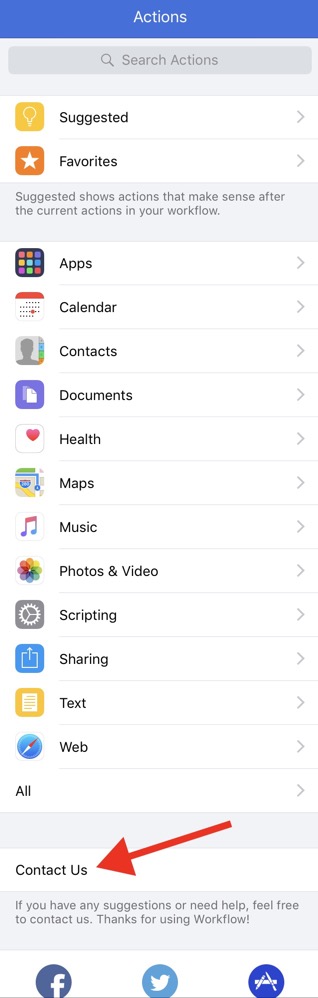 Once you have all of your information prepared open a workflow within
the Workflow app. Navigate to the main actions menu that lists all of
the different groupings and then scroll to the bottom of the list.
Once you have all of your information prepared open a workflow within
the Workflow app. Navigate to the main actions menu that lists all of
the different groupings and then scroll to the bottom of the list.
Here you will see a Contact Us option.
Selecting the Contact Us option will bring up a list of options. Select the “I found a bug” option to open an e-mail to Workflow support. The mail will be pre-populated with some information about your device and Workflow. Leave this in place and add your information to the mail. Once added just send it off and wait for the Workflow developers to get back in touch with you regarding the issue.

 Scroll the menu to find all the places to visit
Scroll the menu to find all the places to visit