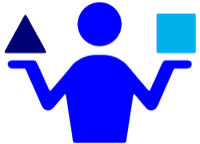Duplicating Tabs in XYplorer
28 Mar 2017XYplorer is my preferred file manager on Windows. It contains a large number of features that are just too enticing for someone like me to pass up so it came as little bit of a surprise to me when in its tab based interface I couldn’t find a way to quickly duplicate a tab. However XYplorer is a scriptable file manager so it was a pretty easy to create a solution.
The script to allow for tab duplication is comprised of just one instruction.
Tab("new");
On my first attempt I’d had two instructions that actually captured and used the path of the current tab but then it turned out that when you just call for a new tab via scripting (unlike the default behaviour of creating a new tab in the interface) it duplicates the currently selected tab.
Ridiculously easy isn’t it?
To trigger the duplication I set-up a keyboard shortcut of ALT+F6 (F6 is above the ‘T’ (for tab) on my keyboard). To do this Press CTRL+ALT+F9 to open up the user defined commands dialog. Alternately you’ll find this is the first item on the User menu. Then simply enter a description and the script above. The keyboard shortcut is set by using the Assign Keyboard Shortcut button.
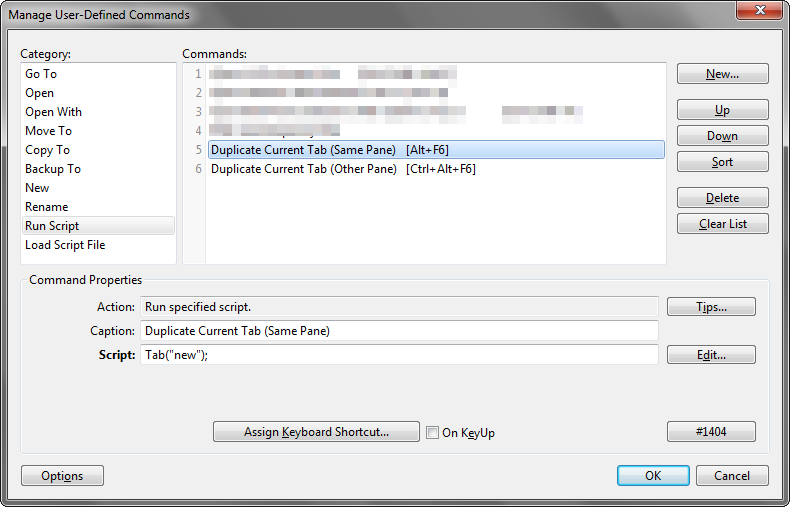
However XYplorer is also capable of displaying a dual pane layout. Sometimes I want to duplicate my tab to the other pane. Fortunately it is almost as easy to do that.
Again my original approach involved something more sophisticated around getting the path, getting the active pane and then creating a tab for the same path in the other pane. However I changed my algorithm when I spotted there was an inbuilt option to move a tab between panes. If I just create the new tab as before and then trigger the move operation then we can do it in just two simple instructions.
The script is as follows.
Tab("new"); #805;
So how does that #805 instruction work? Well everything in XYplorer
gets an ID. This ID corresponds to the built-in move the active tab to
the other pane operation. You can find out what the ID command is by
reviewing the command in Tools > Customize Keyboard Shortcuts…
(SHIFT+F9) .
Again I created a user defined command and this time associated it with CTRL+ALT+F6 to keep some consistency.
Whilst I have more sophisticated scripts, as is often the case, I find that these little tweaks are the things that make the biggest difference to the positive experience of the use of a product. Tools that I can tweak and configure to my precise needs are the best tools and XYplorer is up there with the best of them.
 Scroll the menu to find all the places to visit
Scroll the menu to find all the places to visit