Folders in Drafts
11 Jun 2019If you are a Drafts user, you may be familiar with the concept of workspaces, but there’s also a (related) folder concept too that’s been around since much earlier versions of Drafts. In this post I’m going to explain a little about these folders and what they actually contain in regards to your Drafts.
Overview
The screenshot below shows the top of the Drafts draft list pane. There are five selectable tabs, each corresponding to one of the five available folders.
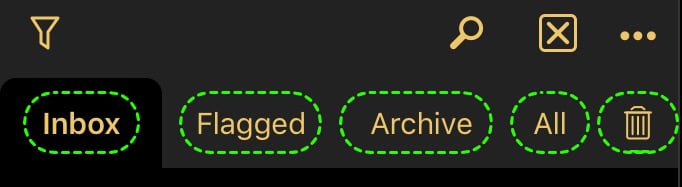
The managing Drafts page on the getdrafts.com web site describes the folders as follows.
Inbox: New drafts are created in the inbox.
Flagged: Optionally, drafts can be flagged. A flag is a separate property of a draft, so flagged drafts can reside in either the inbox or archive.
Archive: Meant for long term storage of drafts no longer actively is use.
All: Display both inbox and archive drafts which match active search filters.
Trash: The trash is where drafts go to be deleted. The trash can be emptied manually, but a drafts will be permanently deleted if it has been in the trash for more than 30 days.
Only, when you dig in a little bit, that isn’t quite how things work, and I’m going to do what I can to explain how I think it really works.
Draft Status
Let’s begin by defining something I’m going to call Draft status. A draft can only ever be in a single draft status as the statuses are mutually exclusive.
- Current.
- Archived.
- Trashed.
- (Deleted).
Current drafts would be ones that you might describe as being actively worked on. They haven’t yet been archived, trashed or deleted.
Archived drafts are ones that you might describe as not being actively worked on, but are being retained for later use. They are not current, and they haven’t been trashed or deleted; it has in fact specifically been set within Drafts as archived.
Trashed drafts are ones that no longer serve any use. They have been marked for disposal. As such they sit in the trash until they are deleted; 30 days from entering the trash.
‘(Deleted)’ drafts are drafts that have been removed from the trash, either manually or via the automatic process. At the point a draft is deleted it can no longer be restored other than from a backup. In effect a draft can be thought of as existing in a deleted status for briefest of periods, and really it is just an artificial representation of something after a draft has been permanently removed from being trashed.
Draft Properties
There are two draft properties I want to highlight next that are relevant to understanding folders.
The first and most obvious is the draft flag. This is an on-off indicator, often shown visually in a drafts listing, that can be used to differentiate between drafts.
The second is tags. Drafts may optionally be assigned one or more tags. Tags are in effect like flexible versions of the flag property. You can ‘flag’ a draft with a tag or not. But there is a special case in that drafts can be identified as being “untagged” in that they don’t have any tags associated with them.
Workspaces
Now we’re going to get a little deeper into the weeds. Workspaces are a drafts Pro subscription feature. They primarily allow you to filter your drafts. This can be done on the basis of tags (including untagged), and draft content.
When filtering for a workspace, the numbers of drafts in each folder will be constrained by these two workspace settings.
In addition, the inbox and archived folders can also be set as to whether to include or exclude flagged drafts.
Folder Contents
What does all this mean for the folder contents? Well based on my testing and the details above, I concluded that the contents of the Drafts folder are as follows:
- Inbox
- Current drafts that match any tag/content search criteria specified by the currently selected workspace, and may be flagged if the match criteria permits.
- Flagged
- Current or archived drafts (not trashed) that match any tag/content search criteria specified by the currently selected workspace, and are flagged.
- Archive
- Archived drafts that match any tag/content search criteria specified by the currently selected workspace, and may be flagged if the match criteria permits.
- All
- All non-trashed drafts that match any tag/content search criteria specified by the currently selected workspace and flagged drafts are always included.
- Trash
- All trashed drafts that match any tag/content search criteria specified by the currently selected workspace and flagged drafts are always included.
Hopefully that all makes sense and will help if you ever need to figure out why a draft is or is not showing in a particular folder.
 Scroll the menu to find all the places to visit
Scroll the menu to find all the places to visit


