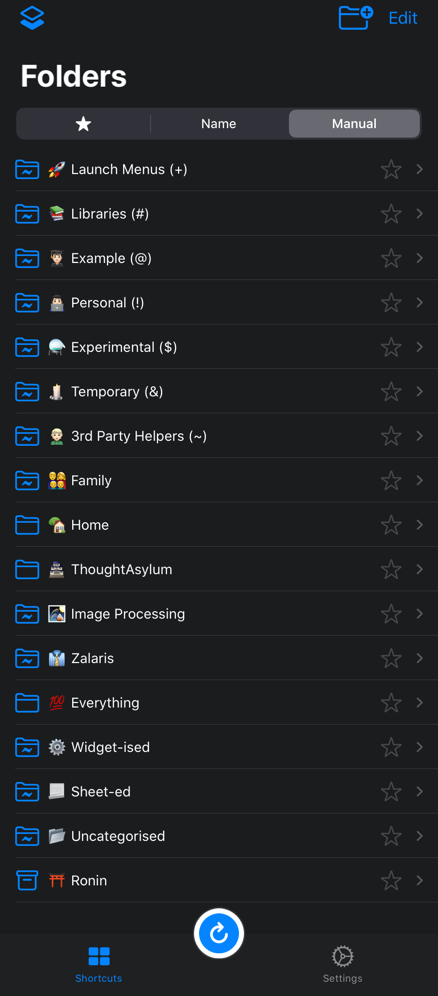LaunchCuts Folder Set-up
12 Jan 2020This week saw the public release of the i*OS app, LaunchCuts. It’s an app created to fill a gap in the functionality of the i*OS Shortcuts app. Specifically the challenges of trying to organise Shortcuts. It’s something I’ve covered before in my posts on smart folders for Workflow and in passing on a post about Shortcuts, my naming conventions for shortcuts. There are a few other bells and whistles to it, but the core function is simply that it allows you to organise shortcuts into folders for ease of launching and editing; albeit outside of the Shortcut app itself. The functionality it delivers is something I’ve been waiting on for several years, and in this post I’m going to share a little bit about how I’ve set it up.
My Folder Organisation
First of all, let’s take a look at the home screen of the app and the list of folders I use. I’ll get into more detail in the coming sections, but there are a few things to highlight.
The first thing to notice is that I have my folder ordering set to manual rather than name or the star (favourites first sorted by name). This gives me the greatest flexibility to arrange the folders into the precise order that I want. This also means that, for my second point in that I can use pictographic characters (emoji, etc.) as an icon on the folder names, without affecting the order.
My folders are also grouped into what are effectively three sections as I’ll explain below.
Smart Folders - Structural
The first set of folders is what I’m going to term structural smart folders. These are folders that I’ve created based purely on my existing shortcut naming conventions. The key here is that I have the Settings > Tags | Include Shortcut Names in Search setting enabled. This setting means that smart folders utilising tag based matching parameters can also match against shortcut names, and so this meant that I could use the naming conventions that I’ve already put in place on my Shortcuts. Because I use a standard for naming conventions, this also means that I retain the use of these in Shortcuts too.
I’ve set each folder to sort shortcuts alphabetically, and the tag matches are equal to the character shown in brackets at the end of the folder name.
The list of the folders (without the pictographs) is as follows:
-
Launch Menus (+) - shortcuts for displaying menus to choose which to run from a sub-set of shortcuts.
-
Libraries (#) - shortcuts for use by other shortcuts.
-
Example (@) - shortcuts that I’ve created to demonstrate a principle or approach to others.
-
Personal (!) - shortcuts that I use to accomplish things that would be of no use to anyone else.
-
Experimental ($) - shortcut I’m developing over time.
-
Temporary (&) - shortcuts that I’m creating for short term use and are to be discarded afterwards.
In addition, there’s one more that’s based on my naming convention, but with an extra addition. 99% of the shortcuts/workflows I use now and have in the past I’ve written myself. It’s rare that I use those created by others, but sometimes I find one that perfectly matches my needs, or that I need to for another reason. Normally I will prefix the name of the Shortcut with a tilde (~), but that isn’t always possible. The refresh shortcut database shortcut for LaunchCuts being a case in point (though I did suggest making the name of it a setting). I can’t prefix a tilde to that because then the LaunchCuts wouldn’t be able to find the shortcut. As a result, and just for use in LaunchCuts, I’m now also setting all third party shortcuts to be violet in colour. As a result the third-party helpers folder will match shortcuts that are tagged with a tilde, and/or are violet in icon colour.
- 3rd Party Helpers (~) - shortcuts created by others that I want to ensure I don’t inadvertently think I created and pass off as my own.
This is one of the limitations LaunchCuts must work with. It has no direct access to interrogate Shortcuts, and so relies on a purpose built shortcut to build a data set of information that it can then query and build the organisational structure against. But it also means that you have to periodically update the data set to ensure LaunchCuts has the latest Shortcuts data to work with.
Static Folders
The second set of folders are ones where I have manually assigned Shortcuts to them rather than having some sort of smart naming or tagging pick them up. Most of my use is through smart groups, but rather than adding tags within comments in my shortcuts, I find it more convenient to just manage in LaunchCuts, and that’s fine for me as these folders don’t tend to have more than a handful of shortcuts in them at most. The shortcuts each group contains tend to be ones that I would want to use when working on a particular piece of work or or in a particular scenario.
Again, I have each of these folders as being sorted alphabetically.
-
Family - shortcuts relating to family members, often around communication.
-
Home - shortcuts relating to my home, often in some way to some aspect of home automation.
-
ThoughtAsylum - shortcuts relating to creating content for and maintaining my web site.
-
Image Processing - shortcuts relating to working with photos and other images.
-
Zalaris - shortcuts relating to my work.
Smart Folders - Maintenance
The third and final set once again comes back to smart folders. These are not ones I use so actively, but are more there to help me maintain my organisation of my shortcuts. Here the parameters, the sort order, and the purpose vary greatly.
- Everything - every shortcut in the system at last refresh.
- Matching any.
- All Shortcuts.
- Sorted by none (reverse order of what is shown in Shortcuts).
- Matching any.
- Widget-ised - every shortcut set to be shown in the Shortcuts widget.
- Matching any.
- Widget enabled.
- Sorted alphabetically.
- Matching any.
- Sheet-ed - every shortcut set to be shown in the share sheet.
-Matching any.
- Action extension enabled.
- Sorted alphabetically.
- Uncategorised - every shortcut that hasn’t been assigned to one of my structural smart folders.
- Matching all.
- Colours: No color, Red, Vermillion, Apricot, Pollen, Mint, Turquoise, Light Blue, Cerulean, Delft Blue, Lilac, Pink, Fog, Limestone, Sand.
- In effect, everything that is not violet which I’m using for un-renamable third party shortcuts.
- Tags: -+, -#, -!, -&, -~, -@, -$.
- In effect, not tagged with any of the name tagging used in the first set of smart folders.
- Colours: No color, Red, Vermillion, Apricot, Pollen, Mint, Turquoise, Light Blue, Cerulean, Delft Blue, Lilac, Pink, Fog, Limestone, Sand.
- Sorted by none (reverse order of what is shown in Shortcuts).
- Matching all.
- Ronin - Any shortcut that hasn’t been assigned to a smart or static folder.
- Show only Unfiled Shortcuts option is enabled.
- Sorted by none (reverse order of what is shown in Shortcuts).
Thanks to LaunchCuts’ developer, Adam Tow, for pointing out a way to speed a few of these up over on a parallel discussion on the Automators forum.
Summary
LaunchCuts has replaced Shortcuts in my dock on my i*OS devices. LaunchCuts is the launcher that I expected Launch Center Pro to become last year and didn’t. It’s given me the organisational power I’ve been craving, though within the stringent confines of the current systems. I’m sure my folder structure will develop over time, but this is a solid start.
 Scroll the menu to find all the places to visit
Scroll the menu to find all the places to visit