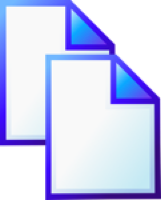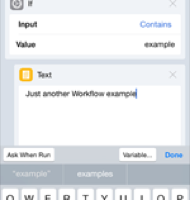Casting for Apple Devices from Windows
01 Jan 2009When it comes to podcasting Apple is the king. The iPod and its variations lead the market and the software bundled with Mac OS X makes creating any sort of podcast a breeze. Unfortunately not everyone has access to an Apple Mac be it for financial reasons or for internal IT related issues. Creating podcasts from Windows is a little more laborious, but with the right tools it can be made much easier.
Many Academy staff have an interest in creating podcasts and they do find situations where they and/or the people they are working with may only have access to a PC running windows. It is for this reason that I’ve decided my first post for the new year will focus on some tools for creating a range of podcasts. Specifically I’ve also chosen to look at creating them in formats for the Apple suite of podcast players (iPod/iTunes/iPhone) as this is probably the most common format for playing them back - but keep in mind that it isn’t necessarily the most accessible format.
The software and information are not a de facto way of creating the podcasts, but they are all ways that I’ve used to create these podcasts on a PC running Windows and just by using free software.
Types of Podcast
Apple have specified a number of supported formats for podcasts and there are actually four types of podcast:
- Audio - a podcast
- Audio, still images and web links - an enhanced podcast
- Audio and video - a video podcast / vodcast
- Text - a PDFcast (not a textcast) … for iTunes only
Podcast
Freeware:
- Audacity (Download it)
File Format: MP3
Audacity has been the people’s choice for recording audio on many operating systems for some time now. A simple way to record and edit audio content.
Enhanced Podcast
Freeware:
- Audacity (Download it)
- iTunes (Download it)
- NoteTab (Download it)
- Paint.net (Download it)
- Slideshow Assembler (Download it)
File Format: M4A
Again Audacity is the choice for recording any audio which is the first step. Then a note of the time stamp should be made for each point in the audio recording where the image to be displayed should be changed or where a URL should be overlaid on an image.
In order to build an enhanced podcast we also need to put the audio into AAC (MPEG4) format. If the audio is not in this format (which Audacity as far as I’m aware doesn’t do natively), the you can use iTunes to convert it for you. You would probably want iTunes installed to test your podcasts in any case. To convert the audio, drop the file into your iTunes library, and then right click on it and select Create AAC version. Once created you can copy or drag and drop it from iTunes into an appropriate podcast building folder.
Images could simply be screen shots from the PC, photographs uploaded from a digital camera, scanned images, or simply an image copied from elsewhere (an e-mail, the web, etc.). Often these will need to be cropped or edited in some way and whilst there are some really sophisticated image editing packages that are freely available (e.g. the GIMP), they are often complicated to use. A relatively simple image but feature full image editor is paint.net and is a good tool for producing the images for an enhanced podcast.
Once the audio and video is prepared Slideshow Assembler can be used to put the audio and the images together. Slideshow Assembler however is the least appealing tool in that it is a command line tool, but it is still possible to use it without typing in commands at the command prompt.
An instruction file (a POD file) has to be created to tell Slideshow Assembler how to put the enhanced podcast together (what audio file is being used, what images, when to insert them and what URLs to add in too). This can be edited with any text editor including Windows’ Notepad application, however I favour NoteTab recommend the free light version for all your text editing needs. Slideshow Assembler includes an example file and it is quite straight forward to put together as the example also contains some explanatory comments, but if you do get stuck try and get someone who has some technical know-how to walk you through it. Once you get the idea of how to add each image change in it really is simple to build.
Finally find your Slideshow Assembler executable (take a look in the Slideshow Assembler folder that should be linked to in your start menu after you installed Slideshow Assembler). By default it will be in C:\Program Files\Slideshow Assembler and be called SSA.EXE. Next drag and drop your POD file onto this EXE file. A window will appear telling you that the instructions are being processed and when it closes the enhanced podcast file will be available in the same folder as the POD file.
Vodcast
Freeware:
- MediaCoder (Download it)
- VirtualDub (Download it)
With a vodcast you could produce the video in a number of ways such as through screen capture (e.g. using Auto Screen Recorder, CamStudio or Wink) or by recording from a camera - directly attached or by filming off-line and uploading a video file to the PC later on.
VirtualDub is a simple video editor in much the same way that Audacity is used for audio it provides a simple interface for editing video files.
MediaCoder is a branched selection of media encoders that will convert video to a range of formats, form factors and quality. One particular version is available for Apple devices and would be the recommendation for vodcast production. The video file is simply passed to MediaCoder, the output format selected and then a click of a button initiates the transcoding into MP4.
PDFCast
Freeware:
- CutePDF Writer (Download it)
File Format: PDF
This final format is included here more for the sake of completeness but is probably a form of podcast that many don’t realise is an available option.
Many applications can save or export to the PDF format but for those that cannot there are a number of pieces of software that install as a virtual printer which you can then print to in order to generate a PDF file. My favourite of these is CutePDF writer.
The last step is to publish the file you have produced. Without this publishing step you don’t have a podcast as it is the XML file that links the media file to an RSS feed that makes it into a subscribable podcast. There are many tools and services to do this depending upon your web site/podcast hosting provision.
My own preference is to take an existing XML file and edit it to match my own needs, but for those who don’t like getting their hands dirty there are other methods … unfortunately far too many for me to cover in a single blog post.
Hopefully you now have enough information to produce any podcast you need to on a Windows PC (should you not be able to lay your hands on a Mac). So good luck with your podcasting and happy new year!
 Scroll the menu to find all the places to visit
Scroll the menu to find all the places to visit