Fixing Apple Watch Other Storage
29 Nov 2023I’ve been using an Apple Watch for several years now, and currently own a series 4. I’m not big into tracking my fitness, or hiking the back woods, but I do benefit from being able to get key notifications on my wrist and from being able to capture thoughts and notes on the go. Earlier this year, or maybe late last year, my watch succumbed to what looks to be a surprisingly common issue whereby the watch runs out of space. Not because I have hundreds of apps or thousands of songs, but because of an excessive amount of utilisation of storage space by content my iPhone Watch app classifies simply as “other”. While I fixed that previously, it happened again and the fix was a different one, so in this post I’m going to cover what I’ve done so that anyone else lost down this ‘other storage’ blind alley might find their way out a little bit quicker than I did.
What is Other Storage?
Other storage on the watch are files that the iPhone Watch app does not have a categorisation for. They could be temporary files, orphaned files or any number of things really. Apple don’t provide us with a way as end users to poke around in this, so they are rather mysterious in that regard.
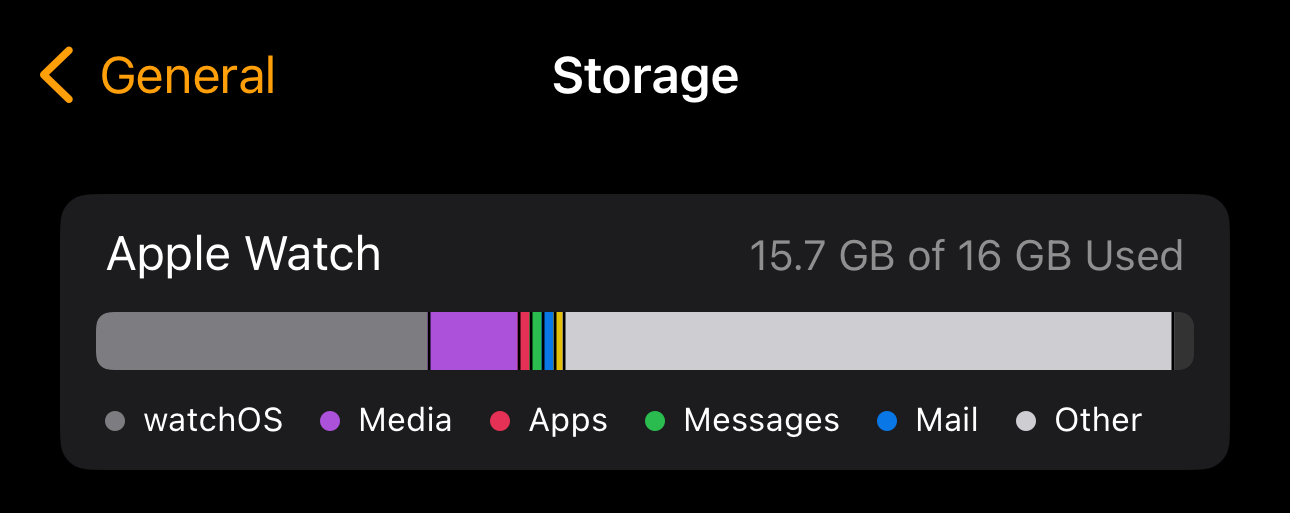
So, when you see your watch fill up like I did in the screenshot above, it does make you wonder what exactly is going on and crave a way to peek a peek behind the curtain.
The Standard Recommendation
First and foremost, there is a standard recommendation available when you see something like this happen. I don’t recall seeing this as an explicit recommendation when I experienced the issue the first time, but I guess this has become a not so uncommon issue that it is now a thing.
The basic approach is to backup your watch, unpair it, then repair it and restore. The underlying premise being that this will clear out all the cruft from your watch.
The Apple UK support guides for this process can be read via the links below, and I would advise reading them all through once before beginning the process.
The Fix On My First Dance With Mystery Storage
The first time I had an issue with other storage, I don’t recall doing quite the above. I have a vague recollection I just nuked it and set it up from scratch. Regardless, within a day I ended up exactly where I had started.
Now in the Apple UK support article “If your Apple Watch storage is full”, it does recommend removing things like music and photos. I don’t keep any music on my watch, but I did pare down the number of photos I was syncing and that didn’t make any noticeable difference. I removed a few third party apps I was not making much use of an still nothing really changed.
The first difference came when I cleaned out some of my Messages content that was being sync’d. One of my children went through a phase of sending a lot of animated emoji to family and clearing out some of this from my phone did free up over a gigabyte of space, but that still left a lot of “other” stuff.
The breakthrough came when I decided not to sync Mail. Now I don’t use the stock Mail app on my phone, but I did have it configured for sending mails from some other apps. It turns out that this app was pulling in a lot more data than I imagined with lots of attachments. Disconnecting this app, and constraining what my phone would sync with the cloud made a huge difference and significantly lowered the storage to the point where I was no longer getting the rather frustrating “low on storage” messages.
I further followed this up by adding some additional constraints to my calendar apps as I knew that I was also amassing attachments there too.
In combination this totally resolved my issue the first time around.
The Second Time Around Solution
Fast forward to mid-November 2023 and a watchOS update. Within a few hours of the update my watch begin complaining once again about the lack of storage available, and once again, “other” was the issue. In fact the screenshot above is of the issue when I checked it. Figuring it to be update related I took a chance and switched my watch to apply beta OS updates and installed the latest public watchOS beta.
The initial signs were good, and I figured it was just a bad update experience. Within a day I was unfortunately back at the same position. This time around I came across the standard recommendation and resigned myself to the whole cycle of unpairing and setting up again. I figured it was a hassle, but at least that would sort it out.
I was definitely wrong on that one. At about 8:30 the morning I went through the process, the storage was at 10.4 GB out of 16 GB. Far from brilliant, but it was back to being functional. Three hours later it had worked its way up over 14 GB, and by the time I had eaten lunch I was back to having a totally full watch. Something was dumping into the “other” storage, but what?
I posted a few times on Mastodon to see if anyone had a solution that did not involve buying a new watch or doing the things I had already tried. It was eerily quiet in my little corner of the Internet when I posted, and my watch simply got put on the charger for a while so I could ignore the regular storage reminders.
Over a cup of ridiculously strong coffee (freshly ground Strong AF Blend No. 666 from Rave is my daily driver) I considered how something must be filling that space. I’d tried a couple of different OS versions, and that hadn’t made a difference. I haven’t been getting massive quantities of communications and attachments of late and that wouldn’t really work for the timing and rate I was seeing in terms of the storage utilisation increasing. It felt more like the behaviour of runaway logging. That lead me to my third party apps.
I switched off the sync of each of my apps and once they had all been removed, I restarted my watch.
Once the watch was up and running, I began adding the apps back, one by one. Each time I would note the amount of available storage immediately after adding and then check again half an hour to an hour later. Each time if there was no raging jump, I moved on to the next app. I use fewer than ten third party apps on my watch, so all told I had this done in a day around other things I was doing.
I fully expected to find an app that was not playing happily with the latest OS update and was generating massive amounts of error logs or something. What I found was that by the time everything was enabled again, none of the apps seemed to be misbehaving, and my storage had levelled off at just over half, which is where it has remained for over a week at the time of writing.
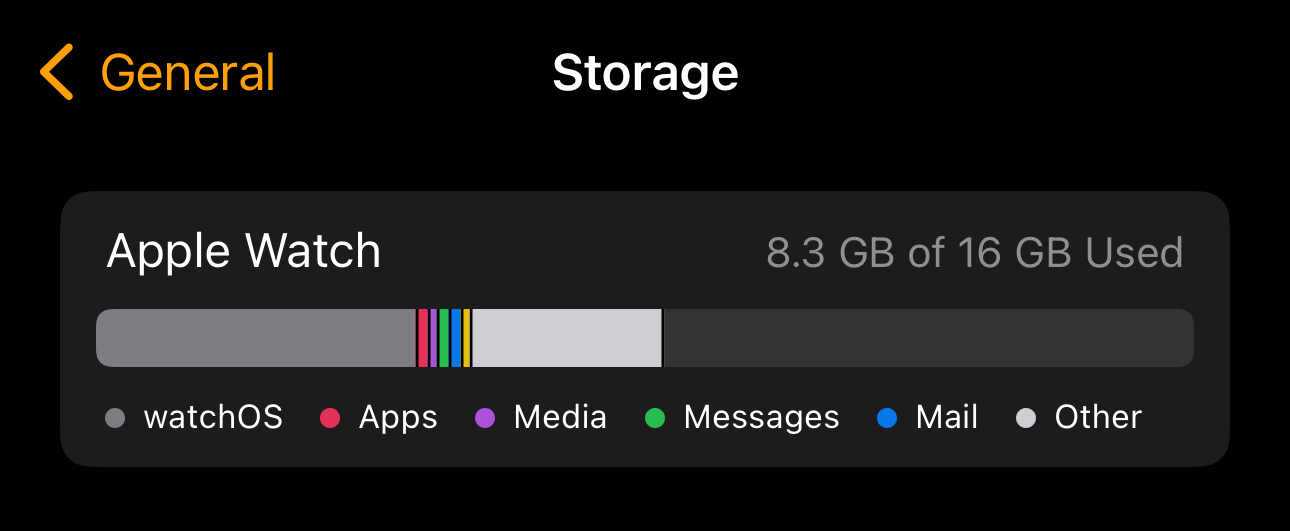
Conclusion
I really wish it was easier to see what is going on with Apple Watch storage. I’m sure I could have figured this out much sooner if I could have just taken a look at the file system and where the space was being taken up. But, at least I was able to get to the bottom of it in the end.
If you are experiencing similar issues, and the unpair/pair cycle does not give you a stable result, try checking out those communications apps and see if you can reduce their storage, and try removing and re-adding your third party apps. Those are the extra considerations that worked for me and I hope they might work for at least a few other people out there too who might struggle with this issue.
 Scroll the menu to find all the places to visit
Scroll the menu to find all the places to visit