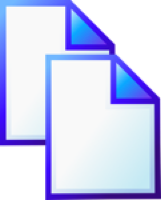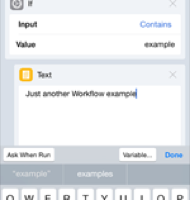iPods, iPhones, Safari and Evernote
29 Sep 2009The default browser on the iPhone and iPod is Safari which is a built in application. As it currently stands inbuilt applications on Apple’s hand held device operating system doesn’t give much to developers who would like to be able to add extra functionality (at least not without jail breaking). The option to send page content to Evernote from Safari is something I had hoped would be easily available, but found myself having to manually copy content from Safari to Evernote.
After a little investigation I discovered that it is possible to add an Evernote bookmarklet into Safari’s bookmarks, making things a little easier. The downside is that this bookmarklet only works for adding the whole page and not just a portion of the page (as it does in browsers on more fully fledged computer platforms). If you want a page fragment, copy and paste is still the only option.
So here’s the 10 simple steps to add your Evernote bookmarklet…
- Bookmark this page in Safari on your iPod or iPhone.
- Copy the text in the bookmarklet section below this list of instructions.
- Select your bookmarks list.
- Select “Edit”.
- Select the bookmark you just made.
- Rename the bookmark to something relevant - e.g. “Send to Evernote”.
- Delete the URL.
- Paste the text you copied from the bookmarklet section below into the URL.
- Select “Done”.
- Select “Done” and you should return to the browser window.
Bookmarklet
javascript:(function(){EN_CLIP_HOST='http://www.evernote.com';try{var%20x=document.createElement('SCRIPT');x.type='text/javascript';x.src=EN_CLIP_HOST+'/public/bookmarkClipper.js?'+(new%20Date().getTime()/100000);document.getElementsByTagName('head')[0].appendChild(x);}catch(e){location.href=EN_CLIP_HOST+'/clip.action?url='+encodeURIComponent(location.href)+'&title='+encodeURIComponent(document.title);}})();
When you want to add a page to Evernote, just select this newly created bookmark. An in place window will appear which will then allow you to login to your Evernote account. Once logged in (and you can set it to remember your details), you can then add the page directly into an Evernote notebook, tag the page, etc.
Please note that the bookmarklet content above was created by Evernote and not by me. I’m displaying it here as plain text as it was the only way I found to be able to get it into Safari on my iPod. If Evernote update their system, the bookmarklet presented here may no longer work. If this does occur try taking a look at the (new) original Evernote bookmarklet URL (available from Evernote’s web clipper page) in your desktop browser.
 Scroll the menu to find all the places to visit
Scroll the menu to find all the places to visit