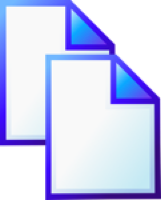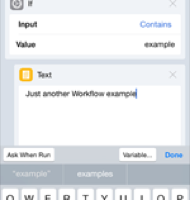Rich Text Entry for Evernote on iOS
28 Nov 2010So for some time now Evernote users have been clamouring for a way to work with rich text (e.g. bold, italics, fonts) on their iOS device (iPhone/iPod/iPad). The issue has been that iOS at a base level does not functionally support rich text editing. To implement this sort of function would require the Evernote iOS developers to develop an entirely new text editing interface and given the complexity/flexibility of the note format this could be quite challenging (and there are lots of other pulls on their time for develpments such as access to shared notebooks in the client (… which they did say would be this year and there’s only a month left).
So is there any way to work around this. Well the answer is now yes….
Okay to set expectations, this is just going to be about a way to enter rich text into new notes. Unfortunately this won’t help with editing and there are some practical limitations. Of course if you really needed ultimate control you could get a set of apps that allow you to upload HTML to your own web site, craft every detail of your note, navigate to it in a browser and then capture it into Evernote with a web clipper or my own alternative … but for me this is rather impractical to say the least.
Mark it up
So the approach I’d like to talk about is by using a third party app called “Note & Share”. This app is currently $2.99 / £1.79, is a universal binary (same app can be installed on an iPhone and iPad) and is in many ways just another plain text editor. However it is the share options that initially caught my interest. Amongst the usual export options like mail and Dropbox, the app also exports to many other services including Evernote.
On top of the rich text editing information the app also supports something called Markdown - a popular standard of marking up plain text files for rich text formatting whilst still making it readable. When the Markdown option is enabled in Note & Share and a note that is duly marked up is exported to Evernote, the resulting note is transformed into rich text before it is inserted into your Evernote account.
Markdown has a good set of syntax to specify the mark-up and there are several extensions, but in my tests I have found that not everything seems to work quite as well as I had hoped, so here are my findings along with some additional notes about tagging for Evernote.
Paragraphs
Paragraphs work as expected. Adding a blank line between lines creates a paragraph, but a new line has no effect at all and sentences on consecutive lines will be converted into a single paragraph.
Italics
Delimiting text with an asterisk or underscore either side will convert the text to italic.
Bold
Delimiting text with two asterisks or underscores either side will convert the text to bold.
Code
Indenting a line with 4 spaces will convert it into a code block (monospaced font) and subsequent spaces will simply create indentation.
In-line code could also be marked up with the backtick (“`”) character (top left next the number 1 on my UK layout PC keyboard) being used to delimit the text.
Bulleted List
Bullets can be created by using either an asterisk, plus or hyphen followed by a space and the text you want as the bullet point. A second level of bullet points (an indented sub list) can be created by adding up to four spaces at the start of the line. A third level can be created by adding between 5 and 8 spaces at the start of the line and so on.
Numeric List
Numeric lists are created by prefixing the item text with a numeric followed by a period followed by a space (e.g. “1. “). However there is currently a bug whereby the first level does not get converted to a numeric list but rather a bulleted list. Add some spaces to the start of the line to create indented level lists (in the same manner as described for bulleted lists above) and you get the numeric lists you are after.
Hopefully the developer will pick this up in the next release.
Headings (& Evernote Tags)
Headings can be created by starting a line with a hash character. In fact the number of hash characters determines the level (e.g. five hashes then the text for a level five heading). This works for up to six levels of heading. A space should also be included between the hash(es) and the text.
Adding a line of equals signs beneath text or a line of hyphens will convert the previous line into a level one or level two heading respectively.
Now hash characters are also the way you can tag a note with an Evernote tag on its way into Evernote. The text still remains in the body of the message, but the note will then be tagged as well. Note & Share uses a hash character followed by a string of non-white character text to identify tags for Evernote. So that means that you can’t include any tags with spaces in the tag text, but you can put several tags on the same line.
Horizontal Lines
There were lots of ways to add in horizontal lines that seemed to work, but I couldn’t see any differences between them. So to simplify things, a line of several asterisks or hyphens will get converted to a horizontal line.
Other Bits
I tried several things with images and hyperlinks as well as block quotes and none of them seemed to work which is a real shame, but again something that my appear in a future release.
Conclusion
So maybe this app will fill the need gap for some iOS/Evernote users? It’s certainly another tool in my box that I’ll use from time to time. It might be an interesting alternative for Evernote to consider giving users the option to markup notes in the iOS Evernote client and I guess maybe even applying a reverse markup for editing notes (though this could be a bit dangerous - maybe a clone and edit facility might be less risky).
What do you think of this app and the potential here to incorporate something like this into the Evernote client (at least for the short term)?
 Scroll the menu to find all the places to visit
Scroll the menu to find all the places to visit