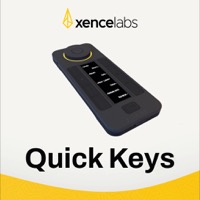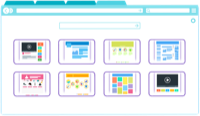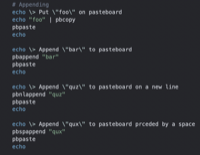How to rename a service on Mac OS X
31 May 2011Have you ever created a service in OS X using Automator only to realise later on that you need to rename the service to something more meaningful? There’s no services manager application to do this for you, but there is still a relatively easy way to do this.
In order to rename a service created in Automator we need to know a couple of things. First of all the file that defines the workflow as a service is stored in your Library\Services folder within your home folder (the folder with your user name in the places group in Finder). Second renaming this file does not change the name of the service (this is held in a .plist file inside the file).
So whilst we could potentially hack the file and change the name directly it is better to simply use Automator and Finder….
- Open the workflow service you wish to rename in Automator.
- Save the workflow service with the new name you wish to appear in your services menu and close Automator.
- Open Finder and navigate to the Services folder (Library\Services in your home folder).
- Select the old service with the name you didn’t like and delete it.
That’s all there is to renaming your service. Please note that services created by others may not necessarily be workflow services and those deployed with third party applications will not be found in your own services folder.
 Scroll the menu to find all the places to visit
Scroll the menu to find all the places to visit