Set an Evernote template file (in ENEX format) to open in Evernote
30 Nov 2011I recently had an e-mail about one of my posts on Evernote templates on Windows. I’ve previously recommended using an application launcher to provide a list of evernote imports, but the e-mail was asking if there was an easier way to import templates directly? Well as it happens there is.
My use case for templates was allowing quick and easy access via the system tray/notification area. It allowed me to set the notebook and also did not involve changing any settings on the computer. It also provided me with an option to dynamically build and then import the template (via ENSCRIPT). This approach has a little complexity to it and might not be required by everyone.
As a simpler alternative, you can associate .ENEX files with Evernote and they will import ‘directly’ just by double clicking on the file.
To set-up the file association follow these steps (the example below is for Windows XP):
- Export your template file from Evernote as an ENEX file.
- Locate the file in Windows Explorer.
- Double-click on the file.
- Select the option to “Select the program from a list” and click OK.
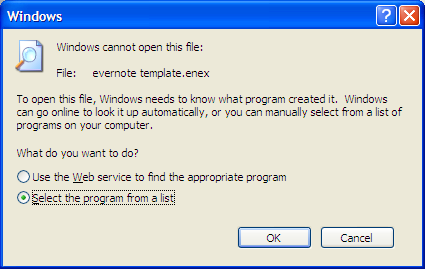
Complete the settings for the file association and click OK.
- Browse for the Evernote.exe program (typically within Program Files).
- Add a file description.
- Tick the checkbox to “Always use the selected program to open this kind of file”.
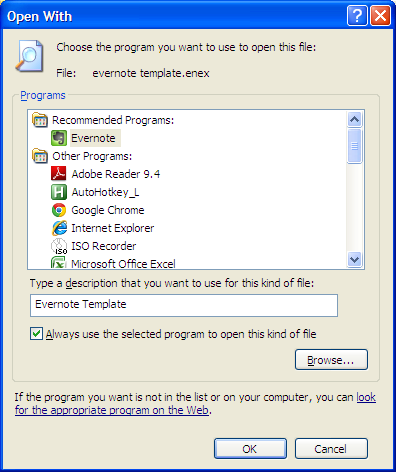
The file will be imported into Evernote.
You only have to do this the first time (if you ticked the checkbox). To import an ENEX file from this point onwards, just double click it.
 Scroll the menu to find all the places to visit
Scroll the menu to find all the places to visit


