Evernote Search+: An Alfred 2.0 Workflow for searching Evernote
15 Jan 2013Alfred is an essential app for many Mac users, myself included. It is so much more than an application launcher and as of this last weekend, version 2.0 has been released to beta testers.
Previously I had created a Search Evernote extension for Alfred 1.0 that allowed you to initiate an Evernote search direct from Alfred. I’ve now created the “Evernote Search+” workflow to take its place in Alfred 2.0.
So first the bad news:
- Until Alfred 2.0 is out of beta, you’ll only be able to use the Evernote Search+ if you’re a mega supporter of Alfred and are willing to run some beta software.
- Once Alfred 2.0 is released to the public, you’ll probably need to buy (the cheap) PowerPack licence in order to have access to the workflow functionality. At least that’s the case if the corresponding extensions are anything to go by.
- There’s a chance I’ll update the workflow with some other options and improvements over the coming weeks. I’ll blog about any improvements and back/forward link posts. I’ll also post updates to Twitter if you want to track them there.
So what’s the good news you might ask after that deluge of downers? Well the new workflow structure in Alfred is really powerful and has allowed me to extend the functionality that was previously available in the previous extension.
Search Evernote
The search is very similar to what came previously. The search keyword has been set to “$en”. Simply enter this followed by the text (or Evernote query string) to initiate the search in Evernote.
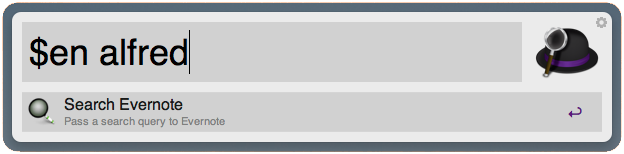
Previously I had scripted the search to be run in a new Evernote window. However it was easily modified (and there were posts about it by other bloggers) to run in an existing Evernote window. With this new search I have set the default to be to display the search in an existing Evernote window; however if you hold down the SHIFT key when you hit return to run the query then the query will open a new window.
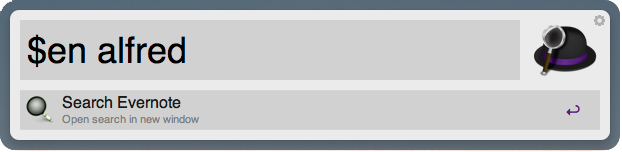
When the query executes the search window now pops to the front (even if it was minimised to the dock). A notification of the search also pops into your default notification system (OSX Notifications or Growl).

Add File to Evernote
Alfred allows you two special file interaction methods. You can access the file system directly within the Alfred window or you can reference selected files in Finder. The Evernote Search+ Workflow includes four options for working with files.

- Copy file to default Evernote notebook This creates a new note in the default Evernote notebook. This is the same notebook as you receive any e-mailed in notes to. The note will contain the selected file as an attachment and the file will remain in the same location in the file system.
- Copy file to alternate Evernote notebook This creates a new note in what I’m calling the alternate Evernote notebook. This is something I’ve set within the AppleScript inside the extension to be “Auto Import” - a local notebook I like to use for all my imports before I move them to another notebook that’s sync’d up to the Evernote servers. You can go into the Workflow and manually amend this notebook to one of your own choosing, but beware that this will be overwritten should you update the workflow by downloading it (from me) again. The note will contain the selected file as an attachment and the file will remain in the same location in the file system.
- Move file to default Evernote notebook This is almost identical to the “Copy file to default Evernote notebook” except that the file is moved to the trash after the note has been created.
- Move file to default Evernote notebook This is almost identical to the “Copy file to default Evernote notebook” except that the file is moved to the trash after the note has been created.
After adding the note a notification is displayed letting you know the action that took place.
Installation
To install the Evernote Search+ workflow:
- Click here to download the Evernote Search+ workflow for Alfred 2.0.
- Double click on the download to import it into Alfred 2.0
- Accept the option to import it into Alfred 2.0
Now you’re ready to make use of it.
What’s Next?
As I mentioned I have a few things I’d like to do with the workflow. Here’s the ideas I have so far:
- Write in an option to allow you to specify the alternate notebook so that you don’t need to hack the AppleScript in the workflow
- Modify the file actions to allow multiple files to be added as notes to Evernote.
- Add additional file actions to allow multiple files to be combined into a single note.
Do you have any ideas for what you would like to see Evernote+ for Alfred 2.0 do? If you do or you find this workflow useful please let me know.
Happy searching!
 Scroll the menu to find all the places to visit
Scroll the menu to find all the places to visit


