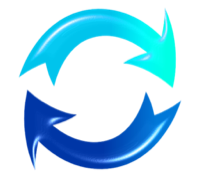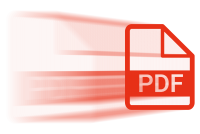Word - Creating Sample Text
09 Jan 2009Microsoft Word has a little known feature (unless you happen to have read Microsoft Knowledgebase Article 212251 of course) that allows you to create large amounts of sample text using what’s in effect an inline macro command. Microsoft Word 2007 has a wider range of macro commands than previous versions, but I’ll describe the 2007 versions here.
In each case the parentheses can take two optional parameters. Both are positive integers and they specify the number of paragraphs to create and the number of lines per paragraph respectively - e.g. =rand(p,l)
Each of the three commands inserts a different text sample as follows:
=rand()
On the Insert tab, the galleries include items that are designed to coordinate with the overall look of your document. You can use these galleries to insert tables, headers, footers, lists, cover pages, and other document building blocks. When you create pictures, charts, or diagrams, they also coordinate with your current document look.
You can easily change the formatting of selected text in the document text by choosing a look for the selected text from the Quick Styles gallery on the Home tab. You can also format text directly by using the other controls on the Home tab. Most controls offer a choice of using the look from the current theme or using a format that you specify directly.
To change the overall look of your document, choose new Theme elements on the Page Layout tab. To change the looks available in the Quick Style gallery, use the Change Current Quick Style Set command. Both the Themes gallery and the Quick Styles gallery provide reset commands so that you can always restore the look of your document to the original contained in your current template.
=rand.old()
The quick brown fox jumps over the lazy dog. The quick brown fox jumps over the lazy dog. The quick brown fox jumps over the lazy dog.
The quick brown fox jumps over the lazy dog. The quick brown fox jumps over the lazy dog. The quick brown fox jumps over the lazy dog.
The quick brown fox jumps over the lazy dog. The quick brown fox jumps over the lazy dog. The quick brown fox jumps over the lazy dog.
=lorem()
Lorem ipsum dolor sit amet, consectetuer adipiscing elit. Maecenas porttitor congue massa. Fusce posuere, magna sed pulvinar ultricies, purus lectus malesuada libero, sit amet commodo magna eros quis urna.
Nunc viverra imperdiet enim. Fusce est. Vivamus a tellus.
Pellentesque habitant morbi tristique senectus et netus et malesuada fames ac turpis egestas. Proin pharetra nonummy pede. Mauris et orci.
These are useful commands when you are demonstrating working with documents in Word or are just looking for some text to test your latest macro or mail merge with and just need some text quick.
 Scroll the menu to find all the places to visit
Scroll the menu to find all the places to visit