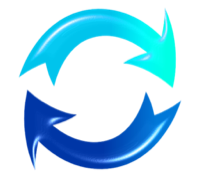PDF Quick Save in Word 2007
30 Jun 2011I’ve been doing quite a bit of writing in Microsoft Word 2007 recently and each document I’ve produced needs to be saved as a PDF. Fortunately this version of Word offers a nice plugin feature to do just that. However it’s several clicks to do and I wanted to see if I could make it any quicker.
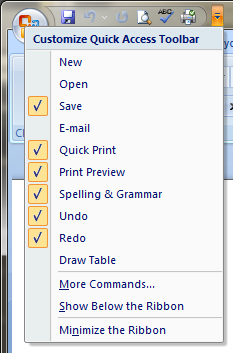 Saving a file for most people is as easy as clicking on the little disk
icon, but with the introduction of the office ribbon this regular
toolbar button was taken away. However Word offers the Quick Access
Toolbar off the Office Button that is in effect just the same thing. I
personally use CTRL+S to save, but this quick access sounded like it
might just fit the bill.
Saving a file for most people is as easy as clicking on the little disk
icon, but with the introduction of the office ribbon this regular
toolbar button was taken away. However Word offers the Quick Access
Toolbar off the Office Button that is in effect just the same thing. I
personally use CTRL+S to save, but this quick access sounded like it
might just fit the bill.
To the right of the quick access toolbar is a small drop down arrow that when clicked displays a quick access toolbar menu. Selecting “More commands…” from this menu is arguably the quickest way to be taken to the Customize the Quick Access Toolbar menu. From here I envisaged that it would be a simple case of just adding the “Save as PDF” option from the available commands.
Turns out that it wasn’t quite as easy as I’d originally thought. From the Office Button menu, “PDF or XPS” is an option that appears under the “Save As” sub menu. It would make sense then that there should be a “Save as PDF or XPS” option at the very least in the Quick Access Toolbar if not a specific “Save as PDF”. Unfortunately there isn’t.
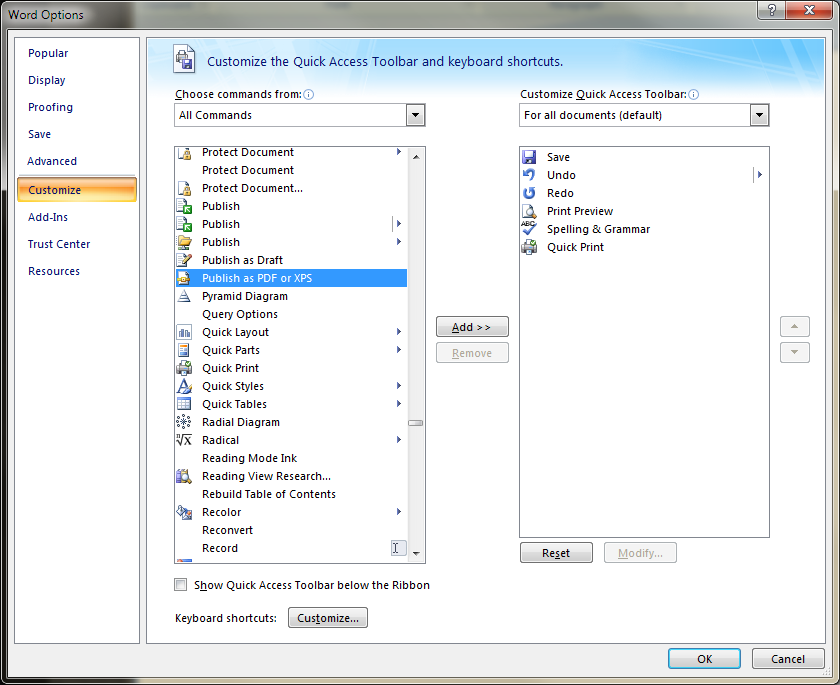 The good news is that it does exist - the clue is to consider what happens
when you choose to save as a PDF by going through the “Save As” sub
menu. When you have the option to name your new PDF, the button to
execute this saving is not actually called “Save”, but instead
“Publish”. Within the list of available commands for the Quick Access
Toolbar is an option to “Publish as PDF or XPS”.
The good news is that it does exist - the clue is to consider what happens
when you choose to save as a PDF by going through the “Save As” sub
menu. When you have the option to name your new PDF, the button to
execute this saving is not actually called “Save”, but instead
“Publish”. Within the list of available commands for the Quick Access
Toolbar is an option to “Publish as PDF or XPS”.
If like me even adding this option to the Quick Access Toolbar does not provide you quick enough access, the Customize Quick Access Toolbar window does provide an option to set keyboard shortcuts. Unfortunately this particular command does not seem to be available. “Send as PDF” is there as is “Save As…” (from which you can then select the file type as PDF) … but it looks like I’ll be sticking to adding the little icon to my Quick Access Toolbar for now (right most icon in image below).

 Scroll the menu to find all the places to visit
Scroll the menu to find all the places to visit